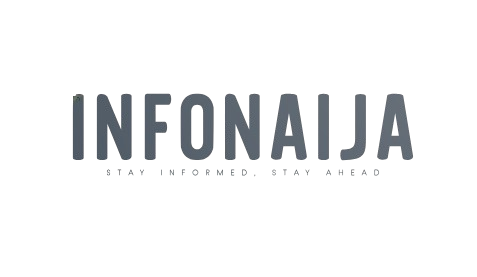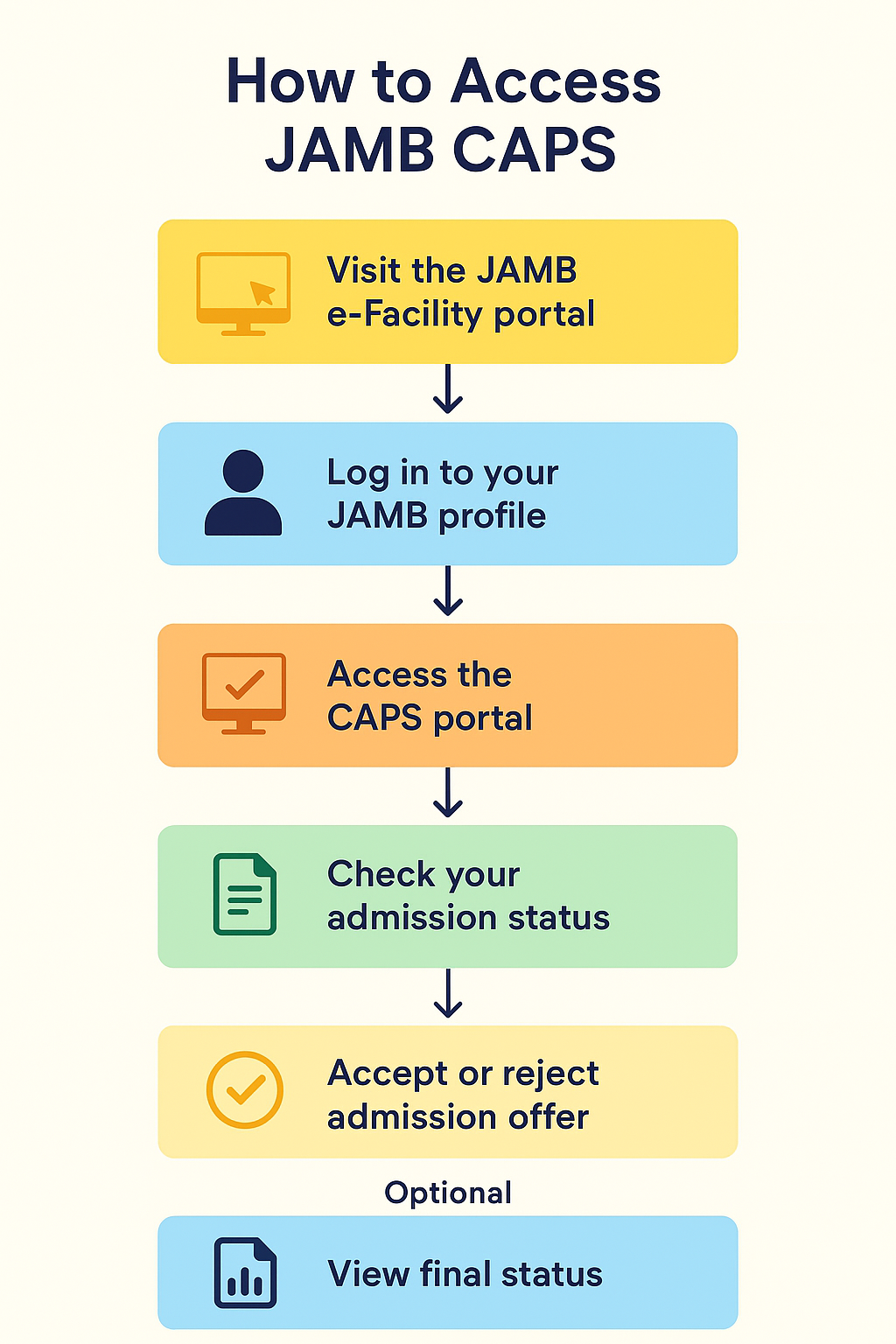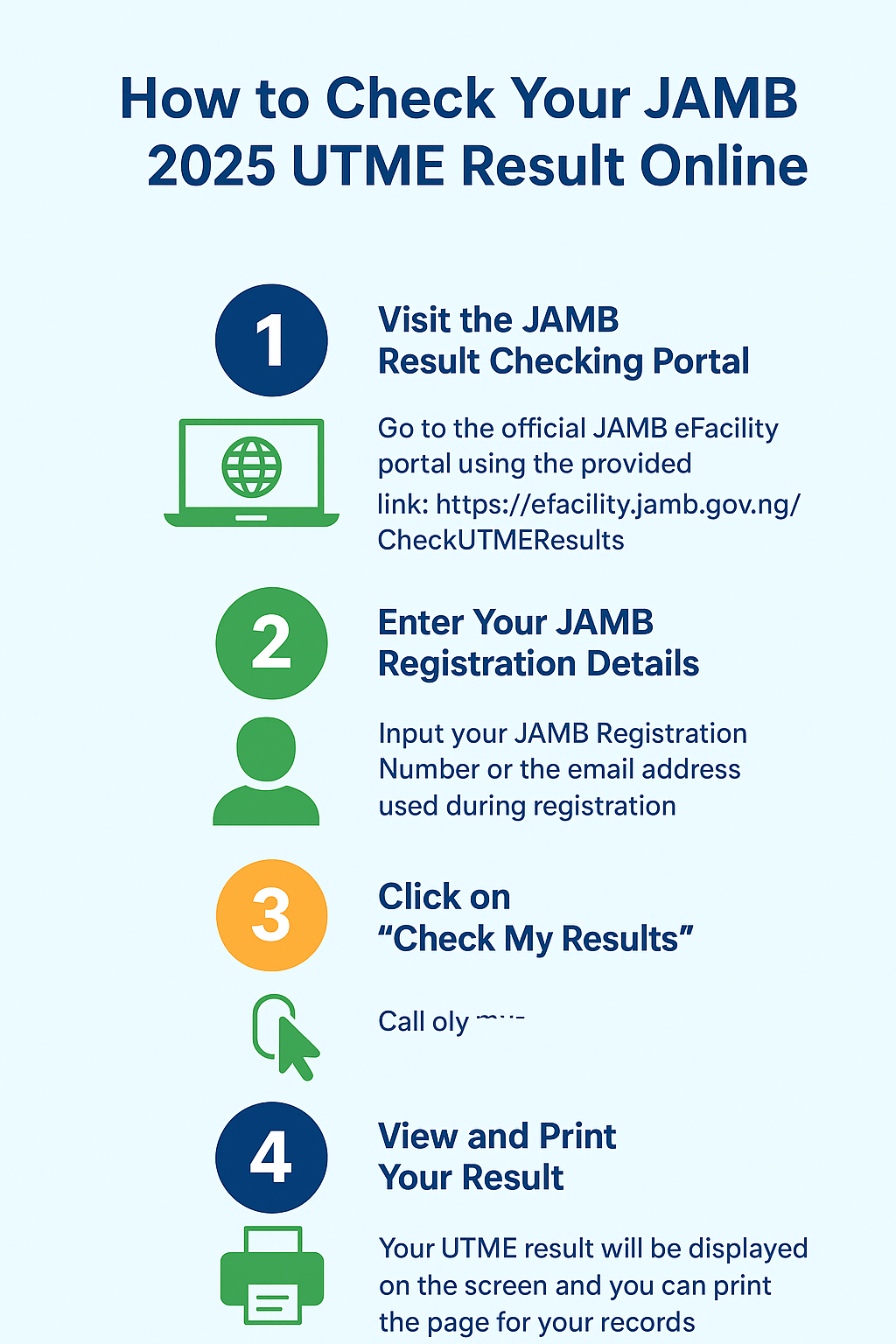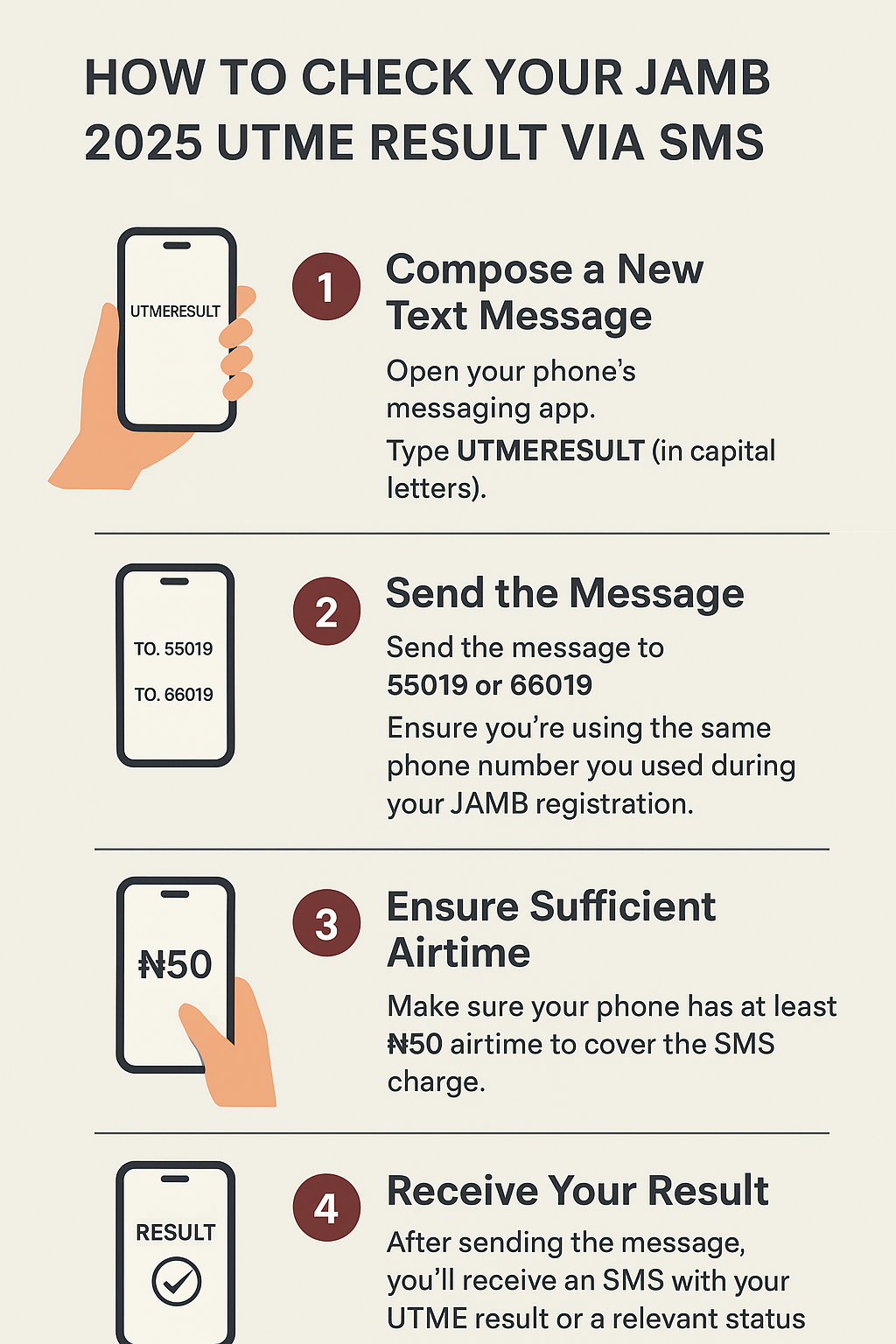The Joint Admissions and Matriculation Board (JAMB) introduced the Central Admissions Processing System (CAPS) to make the admission process into Nigerian tertiary institutions more transparent and efficient.
Accessing your JAMB CAPS portal is essential for:
- Monitoring your admission status.
- Accepting or rejecting admission offers.
- Uploading O’Level results if required.
This guide explains how to access JAMB CAPS, whether you are on a computer or mobile phone, plus troubleshooting tips.
Contents
- 🏁 Step-by-Step Guide to Access JAMB CAPS
- 1. Visit the JAMB e-Facility Portal
- 2. Log In to Your JAMB Profile
- 3. Access the CAPS Portal
- 4. Check Your Admission Status
- 5. Accept or Reject Admission Offer
- 📱 Accessing JAMB CAPS on Mobile Devices
- 🏢 Alternative Access at JAMB-Approved CBT Centres
- 🛠 Troubleshooting & FAQs
- ✅ Final Tips for Candidates
🏁 Step-by-Step Guide to Access JAMB CAPS
1. Visit the JAMB e-Facility Portal
Go to the official JAMB e-Facility login page:
👉 https://efacility.jamb.gov.ng/
2. Log In to Your JAMB Profile
- Enter your registered email address and password.
- Click Login to open your dashboard.
3. Access the CAPS Portal
- On the dashboard, click Check Admission Status.
- Select Access My CAPS to enter the CAPS portal.
4. Check Your Admission Status
Inside the CAPS portal, click Admission Status. You may see one of the following:
- Admitted → You have been offered admission into your chosen institution.
- Not Admitted → No admission offer yet. Check back later.
- Admission in Progress → Your admission is being processed.
5. Accept or Reject Admission Offer
If admitted, you must respond:
- Accept Admission → Confirms your offer.
- Reject Admission → Declines the offer, making you available for other schools.
⚠️ Important: If you fail to accept your admission within the given period, the offer may be withdrawn.
📱 Accessing JAMB CAPS on Mobile Devices
- Use Google Chrome browser.
- Enable Desktop Site mode:
- Tap the three-dot menu in Chrome.
- Select Desktop site.
- Log in and follow the same steps above.
This ensures the full CAPS dashboard displays correctly.
🏢 Alternative Access at JAMB-Approved CBT Centres
If you cannot access CAPS on your device:
- Visit a JAMB-approved Computer-Based Test (CBT) centre.
- Trained staff can help you access your portal, even without your profile email.
🛠 Troubleshooting & FAQs
| Problem | Solution |
|---|---|
| I can’t log in | Reset your password using the “Forgot Password” link on the JAMB e-Facility login page. |
| CAPS not showing on my dashboard | Switch to desktop mode if using a phone. If still missing, your institution may not have uploaded your details yet. |
| My status says “Admission in Progress” | Be patient and keep checking. Schools update in batches. |
| CAPS says “Awaiting O’Level Result” | Visit the e-Facility portal and upload your WAEC/NECO/NABTEB results immediately. |
| Accidentally rejected admission | Unfortunately, once rejected, JAMB rarely reverses it. You must wait for another offer if available. |
✅ Final Tips for Candidates
- Always use official JAMB websites (
efacility.jamb.gov.ngorcaps.jamb.gov.ng) to avoid scams. - Check your email and SMS regularly for JAMB or school notifications.
- Upload your O’Level results early to avoid delays.
- Register at a CBT centre if you experience persistent technical issues.
Accessing your JAMB CAPS portal is a vital step in your admission journey. By following the steps above—whether online or at a CBT centre—you can stay updated, respond to offers quickly, and avoid common mistakes.
👉 Stay informed by visiting the official JAMB website and your school’s admission portal for updates.